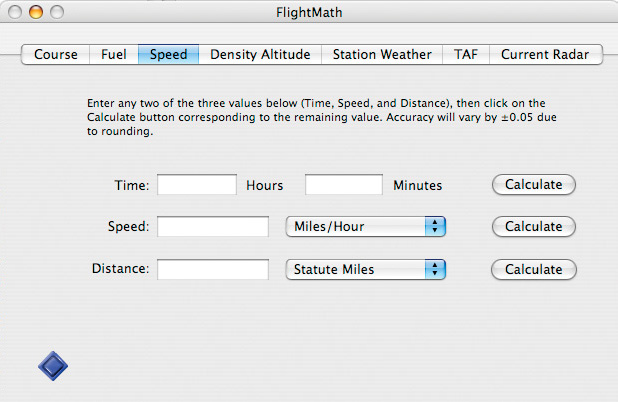
Calculating the time and/or distance a plane will fly is extremely important in flight planning. Rough estimates often are not good enough, and accurate calculations need to be made to ensure that the aircraft gets to its destination in the expected time. Otherwise, the chances of running out of fuel increase. Also, with proper estimates it is much more likely you will get to your destination on time!
Clicking on the Speed tab will give you a window like this:
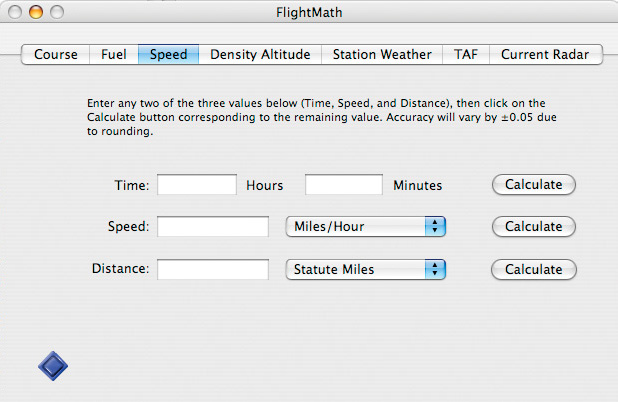
This tab allows you to calculate an unknown value from two known values. The three variables are Speed, Distance, and Time. The units for Speed and Distance can be set separately. Speed can be set, using the pop-up menu to the right of the Speed text field, to Statute Miles per Hour, Kilometers per Hour, or Knots. Likewise, Distance can have the units of Statute Miles, Kilometers, or Nautical Miles. Time is always given in hours and minutes.
The diamond to the bottom-left of the window indicates whether the values of Speed, Distance, and Time are up-to-date. A white diamond like this:
indicates that a calculation has been made and the variables are all correct. A darkened diamond like this:
indicates that something has been changed and the values of Speed, Distance, and Time may not be correct. Before reading any values from the respective text fields, make sure that you have a white diamond indicating that your data is up-to-date.
To make a calculation, you need to know two of the three values. For example, if you want to know how far you've traveled (distance), then you need to know your ground speed and the time you will be flying. Say your aircraft flies at 120 MPH and you will be flying for 1 hour and 45 minutes. In the text fields labeled Time, enter 1 for the Hours and 45 for the Minutes. Likewise, enter 120 in the Speed text field and set the units menu to Miles/Hour. Finally, make sure the units menu for Distance is in Stature Miles and then click the Calculate button that corresponds to Distance. The value of 210 will appear in the Distance text field. This is how far you will travel.
In each of the menus that specify units, you may do a conversion by selecting one of the menu options preceded by a "->". This will automatically convert the value in the text field from the previously selected units to the units specified after "->". This feature is provided as an easy way to do conversions, but you don't have to use it to do speed and distance problems. FlightMath will automatically take all units into account.